How to make Multi Bootable Pendrive for Multiple Operating System
Nowadays making USB bootable is not hard everybody can make USB bootable. But today we are going to make multiple bootable systems in one place i.e Pendrive. There are many ways to make multi bootable Pendrive for multiple operating systems. Here we are going to make multi bootable Pendrive in a simple way.
What is YUMI?
YUMI stands for Your Universal Multiboot Installer which is developed by the Pendrive Linux team also used for creating multiboot bootable USB Flash Drive containing multiple operating systems, disc cloning, diagnostic tools. similarly, Multibootiso used grub to boot ISO files but Your Universal Multiboot Installer (YUMI) uses the Linux system to boot extracted distributions stored on the Pendrive or USB drive. Also trusted by many users over the internet.
What is the requirement
- 8 Gb Pendrive (Recommended 16GB )
- ISO Files i.e Kali, Ubuntu, Windows, Hiren BootCD, etc
- YUMI Tool
Above is the requirement to make multi bootable Pendrive for multiple Operating Systems. If you have above all requirement then you are ready to go so let start
First download YUMI Tool
I hope you already have your ISO files to make Multi Bootable Pendrive for Multiple Operating System. Now open YUMI Tool(make sure to run it as administrator) after this you will see below image interface and click I agree button
now you will be taken to the next step and here select your Pendrive and the next step is to select the distribution to put on Pendrive as shown in the image. Here my Pendrive is H:\MULTIBOOT 7GB
but here distribution plays very important role so select distribution correctly for example if you want to make Windows 10 bootable then in the distribution tab should be windows 10 selected as shown in the image below
now the third step is to select your iso file. Choose your iso file by clicking the browse button after that click next and now all the work will do by YUMI tool.
After finishing click next and you will be asked Would you like to add more ISOs/Distros Now on H:? if you want to add more then click yes then repeat the same step above but if you are ok simply click no. You can also take a look below
If you need video tutorial then play below youtube


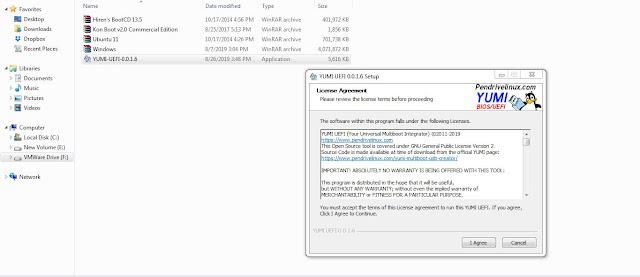
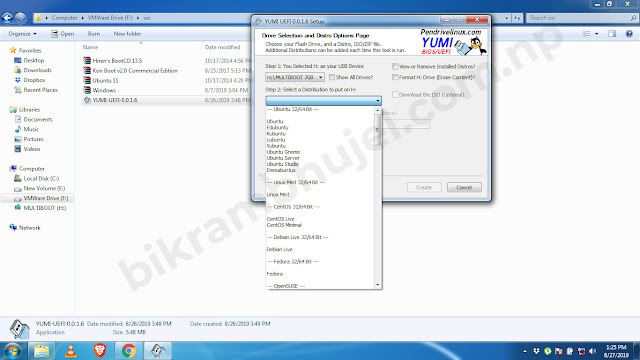
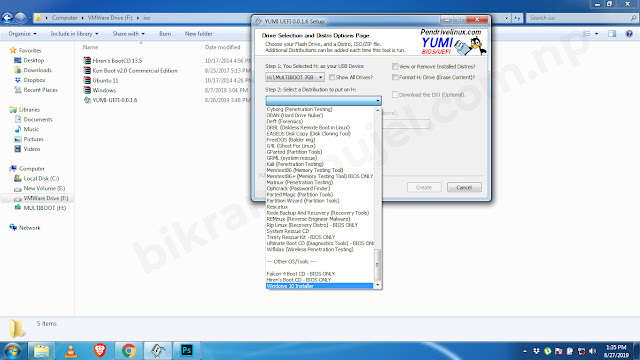








No comments:
Please Don't Spam Comment Box !!!!